The iPhone’s hidden camera settings
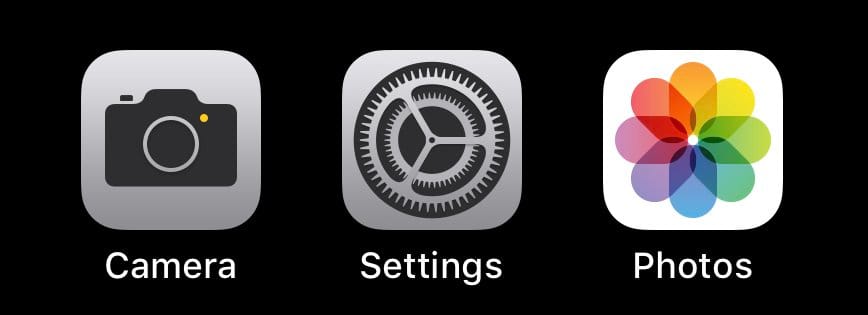
Hidden down in your iPhone’s Settings are some things you can change on your camera. If you just use the Camera app, you might not know these settings exist — I often forget that apps can have settings located here.
For iOS’ built in camera, there’s a lot you can do to customize your camera and how it saves media. Let’s take a look at what you can toggle.
Getting there
To get to the settings, go to: Settings -> Camera. It’s down there. Click on it to see the available settings.
Preserve Settings
The first setting will allow you keep your cameras settings intact when you return to the app after closing it. So, if you’re shooting a video, stop, go into another app, and come back to the camera, you will still be in video mode. There are three modes you can toggle:
- Camera Mode: This will preserve the mode you were last in: Photo, Video, Time-Lapse, etc.
- Filter & Lighting: If you shoot with one of the built in filters or use Studio Lighting in Portrait Mode, this will preserve those settings.
- Live Photo: Keeps Live Photos enabled when you open the camera app.
This is a nice feature, but I have them all turned off besides Live Photos. When I open my camera, I like to be at the same place each time and toggle to where I want to be. But, it’s worth trying.
Grid
Having a grid overlaying your iPhone display when taking a photo is a great way to be able to employ the Rule of Thirds.
Scan QR Codes
This is a great addition to iOS 11. I thought QR codes were pointless until Apple enabled scanning them in the built in camera app. I have this on for convenience. When the camera sees a code, you will get a notification with a preview of where the QR code wants to send you.
Record Video
Each iPhone has a series of different video settings you can choose from. For the iPhone X, there are six different video settings.
So what do these settings mean? First let’s look at resolution. 720p, 1080p and 4K are all the resolutions your camera can record. 720p means there are 720 lines in the video file — 1080 at 1080p. 4K is a much larger format with 3840 × 2160 resolution.
So the larger the resolution, the more details the camera picks up, which also means larger file sizes.
So what settings do I shoot with?
I personally like to go with 4K at 30fps. I like the feel that 30fps looks the best to the eye, and most video projects you will be making will be 24 or 30fps. I’ll bump it up to 60fps if I’m shooting action that I might want to slow down in the post production.
Also, there’s no reason why I wouldn’t shoot 4K, unless storage was an issue.
Record Slo-mo
There are two Slo-mo settings on the iPhone X: 1080p at 120 fps or 1080p at 240 fps. I always have it selected at 240fps because it allows more control when slowing down. The only downside is that one minute at the higher frame rate is 480mb, compared with 170mb at 120fps. But you often don’t record minutes on minutes of slo-mo footage.
Formats
iOS 11 introduced a new file format for photos and videos: High Efficiency, or HEIF for photos and HEVC for videos, and Most Compatible, which is JPEG for photos and H.264 for videos. I go with High Efficiency because it saves space, offers, is the future format which most devices are going to. You might want to use the older format if you’re sending a lot of photos to people who use other operating systems or older phones.
HDR settings
There are two modes you can toggle for HDR.
First, what is HDR? High Dynamic Range is a camera setting where photos are taken at different exposure settings and combined to create a more vivid picture. You can keep HDR turned on if you like the results — I usually just toggle it in the camera app itself. But the important item to tick here is the “Keep Normal Photo.” This will save the original photo in case you want to see what the HDR does or if you want to use the original photo if the HDR setting does something funky.
More settings?
In addition to the in-camera settings, these deeper settings are everything you need to adjust your iPhone camera.
