How to back up your iPhone photos and videos
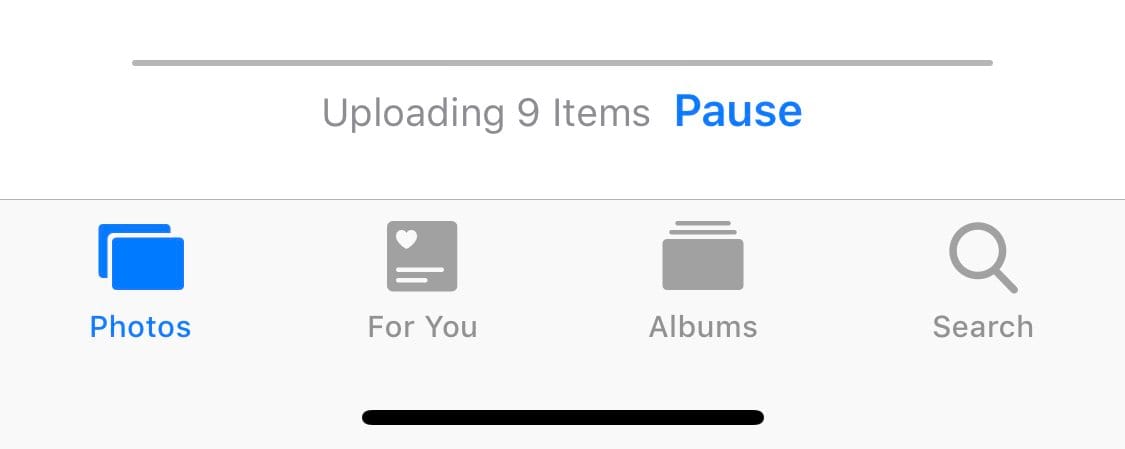
There’s several ways to backup photos and videos from you iPhone. For any backup strategy, no matter how big or small, there is one rule: Have multiple backups off everything.
Think it’s a little too much to have three to four copies of a photo? You need to ask how important they are to you. Devices can break, get lost or stolen. Accounts can be hacked or closed without explanation.
Accidents happen. You just don’t need a backup, but backups.
The first step for backing up your content is getting it off of your phone into a cloud storage service. Then, make redundant backups in case one of those services fail.
Here are some different ways and methods I recommend, both for iOS and with a Mac.
iOS only backup plans
- iCloud Photo Library: I would recommend everyone using iCloud Photo Library. If you only have one form of backup, do this. It’s simple, relatively cheap, works automatically and gives you access to the photos on all your devices. You will most definitely need to purchase additional iCloud storage — Apple only gives users 5 GB for free. But it comes in handy for both for photos and device backups. Do this now if you haven’t already.
- Dropbox: I’ve used Dropbox for years and it has become more important with my increase use of iOS. You can turn on the Automatic Camera Uploads, which will upload all your photos to Dropbox. I often use an app called PhotoSync for when I want specific images and videos to be uploaded immediately. I have them pointed to a specific Dropbox folder and then get moved to my home server, and then backed up by Backblaze. The auto upload only works for paid accounts, so if you don’t already have a premium Dropbox account, then I understand why you might not do it. But if you do, turn it on.
- Google Photos: Yes, another service. I have Google Photos set up on my phone and it backs up on its own. I open it occasionally to make sure it’s syncing and am amazed that so much has already been backed up. I don’t pay for this (and the photos aren’t uploaded in full resolution) but it’s a nice, free, third backup. But make sure you understand what Google can/is doing with your photos.
iOS Backups with a Mac
If you have a Mac, you can back up your photos after a shoot directly. I do this immediately when I’m done in case my phone gets lost or stolen. The easiest way to do this is to plug it in with a Lightening cable, open the Image Capture app and choose which photos and videos you want to import. Don’t delete them when the import is complete but keep them on your device, too. I usually import them into a specific Dropbox folder. You can also import them into Apple’s MacOS Photos app or, if you have Dropbox, use their automatic upload as well.
Never enough backups
The moral of this article: you can never have enough backups. Try to get one made as soon as possible and let the rest happen automatically. Hopefully you will never need to use these backups, but if you need them you will be glad they are there.
